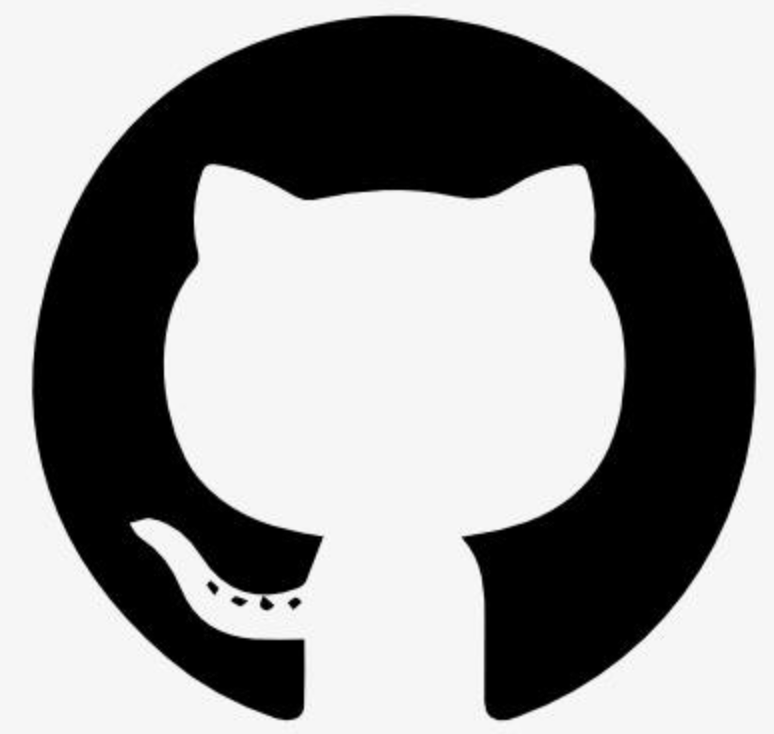Information
pinata-mcp
一个模型上下文协议(MCP)服务器,为Claude提供访问Pinata的功能。此集成允许Claude通过Pinata的API与公共和私有IPFS进行交互。
设置
前提条件
安装了Node.js 18或更高版本
拥有一个带有API密钥(JWT)的Pinata账户
安装
安装过程取决于您是使用Claude Code还是Claude Desktop。
Claude Code
运行claude mcp add并按照提示输入以下信息:
Server Name: pinata
Server Scope: Project or Global
Server Command: npx
Command Arguments: pinata-mcp /path/to/allowed/directories /another/path/to/allowed/directories
Environment Variables: PINATA_JWT=,GATEWAY_URL=example.mypinata.cloud
Claude Desktop
将以下配置添加到claude_desktop_config.json文件中:
\{
"mcpServers": \{
"pinata": \{
"command": "npx",
"args": [
"pinata-mcp",
"/path/to/allowed/directory"
],
"env": \{
"PINATA_JWT": "",
"GATEWAY_URL": "example.mypinata.cloud"
\}
\}
\}
\}
使用
要开始使用MCP,请使用命令claude启动Claude Code,或者启动Claude Desktop。以下是可用的操作:
文件操作
上传文件到Pinata(公共或私有IPFS)
按名称、CID或MIME类型搜索文件
通过ID获取文件详情
更新文件元数据,包括名称和键值对
从Pinata删除文件
组操作
列出组,可选过滤
创建组以组织文件
通过ID获取组详情
更新组信息
删除组
向组中添加/移除文件
内容访问
为私有文件创建私人下载链接
从IPFS网关获取内容,并可选择保存到本地
Claude示例指令
这里有一些如何指示Claude使用pinata-mcp的例子:
Upload an image to Pinata:
"Please upload the file at ~/Pictures/example.jpg to my Pinata account as a private file named 'My Example Image'"
Search for files:
"Search my Pinata account for all PNG files"
Create a group and add files:
"Create a new group called 'Project Assets' on Pinata, then find all my JSON files and add them to this group"
Download content from IPFS:
"Fetch the content with CID QmX... from IPFS and save it to my Downloads folder"
问题
如果您遇到任何问题,请给我们发送电子邮件!