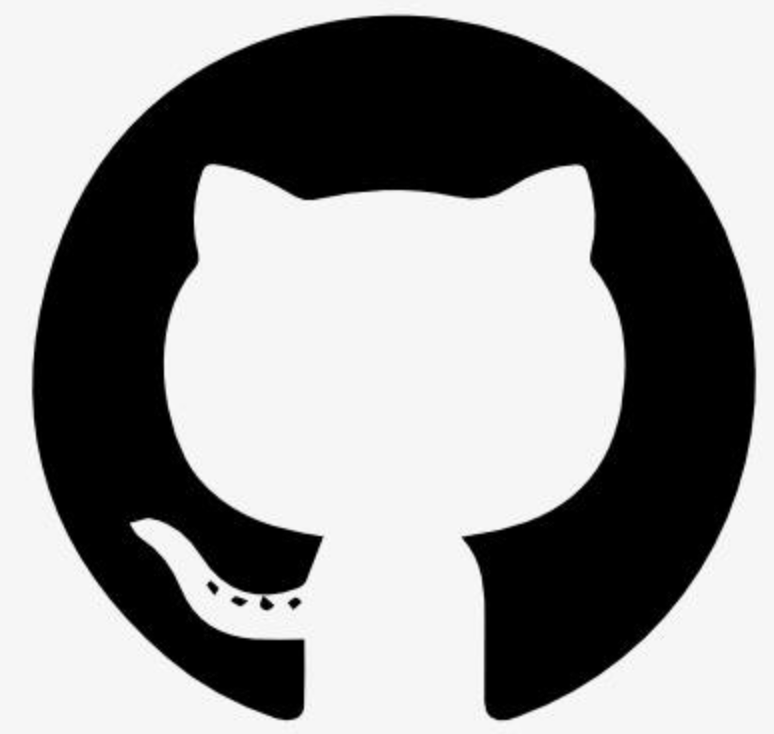Information
# Node.js MCP Weather Server with Azure Deployment
A Model Context Protocol (MCP) server built with Express.js and Node.js that provides weather information using the National Weather Service API. Ready for deployment to Azure App Service with Azure Developer CLI (azd).
## Features
- **Express.js Framework**: Fast, unopinionated web framework for Node.js
- **MCP Protocol Compliance**: Full support for JSON-RPC 2.0 MCP protocol
- **HTTP Transport**: HTTP-based communication for web connectivity
- **Weather Tools**:
- \`get_alerts\`: Get weather alerts for any US state
- \`get_forecast\`: Get detailed weather forecast for any location
- **Azure Ready**: Pre-configured for Azure App Service deployment
- **Web Test Interface**: Built-in HTML interface for testing
- **National Weather Service API**: Real-time weather data from official US government source
## Local Development
### Prerequisites
- **Node.js 22+** (or Node.js 18+)
- **npm** (Node Package Manager)
### Setup & Run
1. **Clone and install dependencies**:
\`\`\`bash
git clone
cd remote-mcp-webapp-node
npm install
\`\`\`
2. **Start the development server**:
\`\`\`bash
npm run dev
\`\`\`
3. **Access the server**:
- Server: http://localhost:8000
- Health Check: http://localhost:8000/health
- Test Interface: http://localhost:8000/test
## Connect to the Local MCP Server
### Using VS Code - Copilot Agent Mode
1. **Add MCP Server** from command palette and add the URL to your running server's HTTP endpoint:
\`\`\`
http://localhost:8000
\`\`\`
2. **List MCP Servers** from command palette and start the server
3. In Copilot chat agent mode, enter a prompt to trigger the tool:
\`\`\`
What's the weather forecast for San Francisco?
\`\`\`
4. When prompted to run the tool, consent by clicking **Continue**
### Using MCP Inspector
1. In a **new terminal window**, install and run MCP Inspector:
\`\`\`bash
npx @modelcontextprotocol/inspector
\`\`\`
2. CTRL+click the URL displayed by the app (e.g. http://localhost:5173/#resources)
3. Set the transport type to \`HTTP\`
4. Set the URL to your running server's HTTP endpoint and **Connect**:
\`\`\`
http://localhost:8000
\`\`\`
5. **List Tools**, click on a tool, and **Run Tool**
## Quick Deploy to Azure
### Prerequisites
- [Azure CLI](https://docs.microsoft.com/en-us/cli/azure/install-azure-cli)
- [Azure Developer CLI (azd)](https://learn.microsoft.com/en-us/azure/developer/azure-developer-cli/install-azd)
- Active Azure subscription
### Deploy in 3 Commands
\`\`\`bash
# 1. Login to Azure
azd auth login
# 2. Initialize the project
azd init
# 3. Deploy to Azure
azd up
\`\`\`
After deployment, your MCP server will be available at:
- **Health Check**: \`https://.azurewebsites.net/health\`
- **MCP Capabilities**: \`https://.azurewebsites.net/mcp/capabilities\`
- **Test Interface**: \`https://.azurewebsites.net/test\`
## Connect to the Remote MCP Server
Follow the same guidance as above, but use your App Service URL instead.
## Testing
Visit \`/test\` endpoint for an interactive testing interface.
## Data Source
This server uses the **National Weather Service (NWS) API**:
- Real-time weather alerts and warnings
- Detailed weather forecasts
- Official US government weather data
- No API key required
- High reliability and accuracy