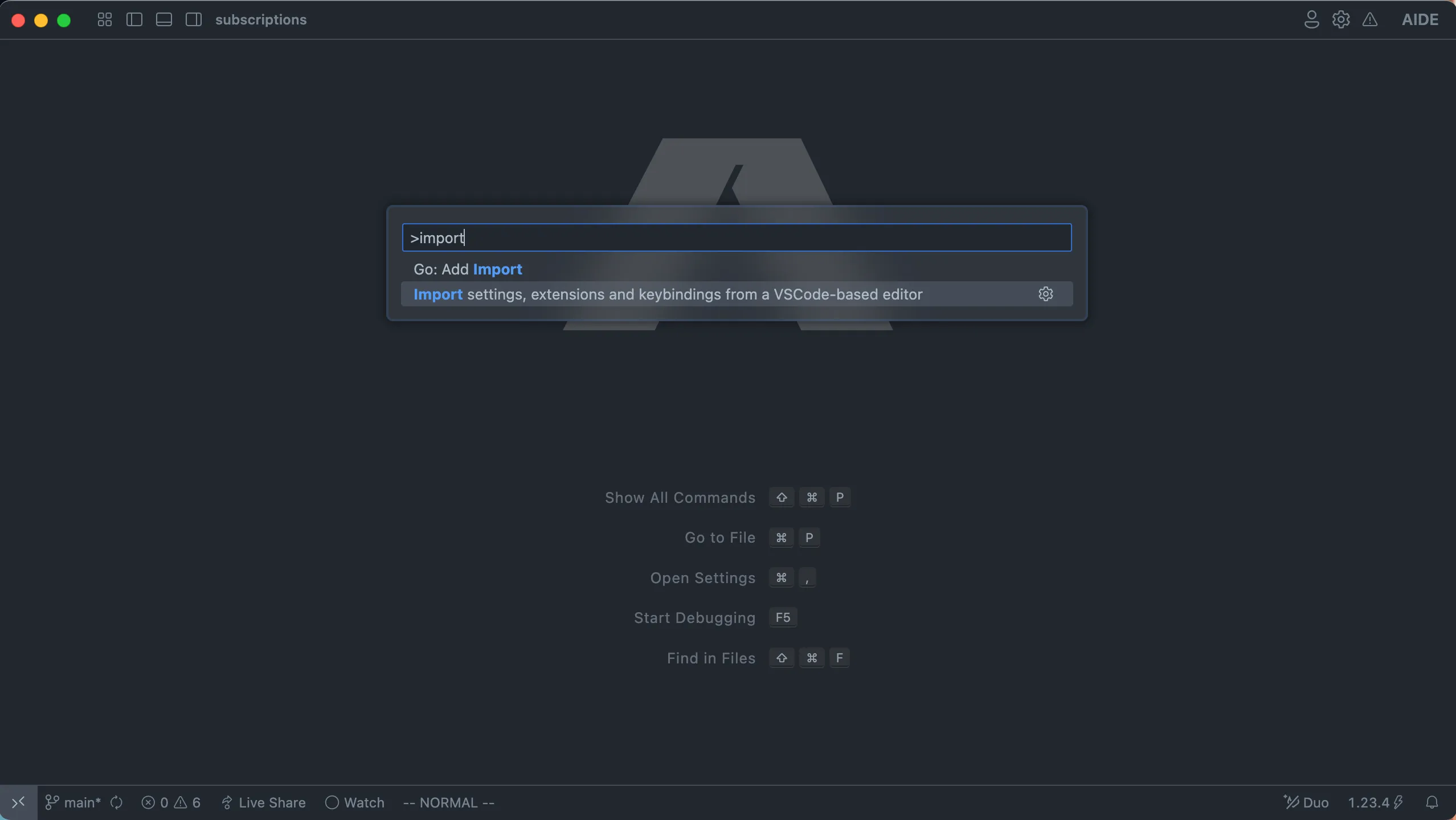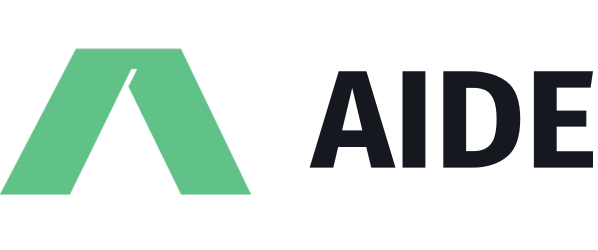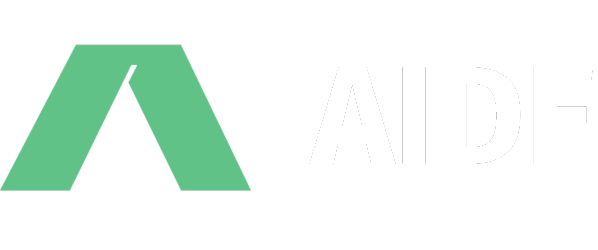Information
Aide Dev is an AI-powered coding assistant designed to enhance developer productivity by providing intelligent code completion, debugging, and optimization capabilities. It integrates seamlessly with various developer tools, making it easy to use within existing workflows.
Introduction
Aide Dev is a powerful extension for Visual Studio Code that leverages AI to assist developers in writing, debugging, and optimizing code. It supports multiple programming languages and provides intelligent suggestions to improve code quality and efficiency. By integrating with Visual Studio Code, Aide Dev helps developers streamline their coding process and focus on solving complex problems rather than repetitive tasks. Key Features
Real-Time Code Completion
Aide Dev offers real-time code suggestions, helping developers write code faster and with fewer errors. Documentation and Debugging Support
The AI provides instant access to relevant documentation and debugging tips, making it easier to resolve issues and understand code functionality. Seamless Integration
Aide Dev integrates with various developer tools and workflows, ensuring a smooth and efficient coding experience. Use Cases
Code Writing Assistance
Developers can use Aide Dev to generate code snippets and complete functions, reducing the time spent on manual coding. Debugging and Error Resolution
The AI provides real-time debugging suggestions, helping developers quickly identify and fix errors in their code. Learning and Onboarding
New developers can use Aide Dev to learn new programming languages and understand complex codebases more efficiently. By integrating Aide Dev into their workflow, developers can enhance their productivity, reduce errors, and focus more on creative problem-solving. Aide Search Discord X GitHub Select theme Welcome Getting started FAQs Features Providing context Configuring models Experimental First-class support for React Troubleshooting Common issues Discord X GitHub Select theme Overview Overview Installation Setting up Import settings, keybindings and extensions from VSCode/Cursor/Windsurf/VSCodium Overview Installation Setting up Import settings, keybindings and extensions from VSCode/Cursor/Windsurf/VSCodium Terminal window curl -sL https://raw.githubusercontent.com/codestoryai/binaries/main/linux/linux_install.sh | bash Next FAQs FAQs Aide is the Open Source AI-native code editor. It is a fork of VS Code, and integrates tightly with the leading agentic framework on swebench-lite. On this page, you’ll find instructions on how to install Aide on your computer and get back to coding with AI superpowers. Aide is lightweight and should easily run on today’s hardware. We distribute pre-build binaries for all major Operating Systems. Supported on macOS Yosemite and later versions When updates are available, you will see a notification on the settings icon in the activity bar or the title bar. You can also check for updates manually by clicking on the settings icon and selecting “Check for updates…”. Supported on Windows 10 and 11 (64-bit) When updates are available, you will see a notification on the settings icon in the activity bar or the title bar. You can also check for updates manually by clicking on the settings icon and selecting “Check for updates…”. Just copy and run this command in your terminal: We’re still work on automated updates for Linux. At the time being, when there is an update available, you can just run the above command in your terminal to update the editor. All your data and settings will be retained. Aide is supported on all Linux distros. Minimum requirements: Aide supports importing all your settings and extensions from VSCode and it’s forks. In order to do so, use the command palette (accessed by pressing ⌘ + Shift + P on macOS and Ctrl + Shift + P otherwise) and search for ‘Import settings, extensions and keybindings from a VSCode-based editor’. Once you select this, Aide will give you the option to choose your previous editor, and start the import.