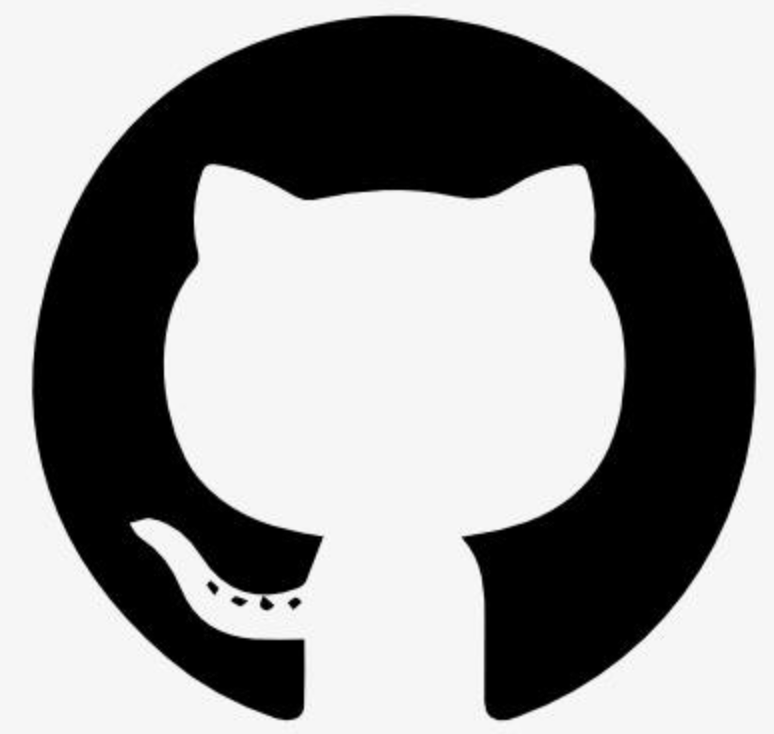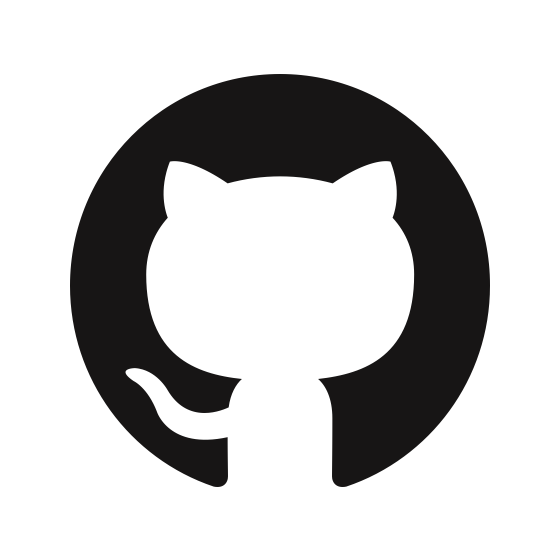Information
Time Time and timezone conversion capabilities
# Time MCP Server
A Model Context Protocol server that provides time and timezone conversion capabilities. This server enables LLMs to get current time information and perform timezone conversions using IANA timezone names, with automatic system timezone detection.
### Available Tools
- \`get_current_time\` - Get current time in a specific timezone or system timezone.
- Required arguments:
- \`timezone\` (string): IANA timezone name (e.g., 'America/New_York', 'Europe/London')
- \`convert_time\` - Convert time between timezones.
- Required arguments:
- \`source_timezone\` (string): Source IANA timezone name
- \`time\` (string): Time in 24-hour format (HH:MM)
- \`target_timezone\` (string): Target IANA timezone name
## Installation
### Using uv (recommended)
When using [\`uv\`](https://docs.astral.sh/uv/) no specific installation is needed. We will
use [\`uvx\`](https://docs.astral.sh/uv/guides/tools/) to directly run *mcp-server-time*.
### Using PIP
Alternatively you can install \`mcp-server-time\` via pip:
\`\`\`bash
pip install mcp-server-time
\`\`\`
After installation, you can run it as a script using:
\`\`\`bash
python -m mcp_server_time
\`\`\`
## Configuration
### Configure for Claude.app
Add to your Claude settings:
### Configure for Zed
Add to your Zed settings.json:
### Configure for VS Code
For quick installation, use one of the one-click install buttons below...
[](https://insiders.vscode.dev/redirect/mcp/install?name=time&config=%7B%22command%22%3A%22uvx%22%2C%22args%22%3A%5B%22mcp-server-time%22%5D%7D) [](https://insiders.vscode.dev/redirect/mcp/install?name=time&config=%7B%22command%22%3A%22uvx%22%2C%22args%22%3A%5B%22mcp-server-time%22%5D%7D&quality=insiders)
[](https://insiders.vscode.dev/redirect/mcp/install?name=time&config=%7B%22command%22%3A%22docker%22%2C%22args%22%3A%5B%22run%22%2C%22-i%22%2C%22--rm%22%2C%22mcp%2Ftime%22%5D%7D) [](https://insiders.vscode.dev/redirect/mcp/install?name=time&config=%7B%22command%22%3A%22docker%22%2C%22args%22%3A%5B%22run%22%2C%22-i%22%2C%22--rm%22%2C%22mcp%2Ftime%22%5D%7D&quality=insiders)
For manual installation, add the following JSON block to your User Settings (JSON) file in VS Code. You can do this by pressing \`Ctrl + Shift + P\` and typing \`Preferences: Open User Settings (JSON)\`.
Optionally, you can add it to a file called \`.vscode/mcp.json\` in your workspace. This will allow you to share the configuration with others.
> Note that the \`mcp\` key is needed when using the \`mcp.json\` file.
### Customization - System Timezone
By default, the server automatically detects your system's timezone. You can override this by adding the argument \`--local-timezone\` to the \`args\` list in the configuration.
Example:
\`\`\`json
\{
"command": "python",
"args": ["-m", "mcp_server_time", "--local-timezone=America/New_York"]
\}
\`\`\`
## Example Interactions
1. Get current time:
\`\`\`json
\{
"name": "get_current_time",
"arguments": \{
"timezone": "Europe/Warsaw"
\}
\}
\`\`\`
Response:
\`\`\`json
\{
"timezone": "Europe/Warsaw",
"datetime": "2024-01-01T13:00:00+01:00",
"is_dst": false
\}
\`\`\`
2. Convert time between timezones:
\`\`\`json
\{
"name": "convert_time",
"arguments": \{
"source_timezone": "America/New_York",
"time": "16:30",
"target_timezone": "Asia/Tokyo"
\}
\}
\`\`\`
Response:
\`\`\`json
\{
"source": \{
"timezone": "America/New_York",
"datetime": "2024-01-01T12:30:00-05:00",
"is_dst": false
\},
"target": \{
"timezone": "Asia/Tokyo",
"datetime": "2024-01-01T12:30:00+09:00",
"is_dst": false
\},
"time_difference": "+13.0h",
\}
\`\`\`
## Debugging
You can use the MCP inspector to debug the server. For uvx installations:
\`\`\`bash
npx @modelcontextprotocol/inspector uvx mcp-server-time
\`\`\`
Or if you've installed the package in a specific directory or are developing on it:
\`\`\`bash
cd path/to/servers/src/time
npx @modelcontextprotocol/inspector uv run mcp-server-time
\`\`\`
## Examples of Questions for Claude
1. "What time is it now?" (will use system timezone)
2. "What time is it in Tokyo?"
3. "When it's 4 PM in New York, what time is it in London?"
4. "Convert 9:30 AM Tokyo time to New York time"
## Build
Docker build:
\`\`\`bash
cd src/time
docker build -t mcp/time .
\`\`\`
## Contributing
We encourage contributions to help expand and improve mcp-server-time. Whether you want to add new time-related tools, enhance existing functionality, or improve documentation, your input is valuable.
For examples of other MCP servers and implementation patterns, see:
https://github.com/modelcontextprotocol/servers
Pull requests are welcome! Feel free to contribute new ideas, bug fixes, or enhancements to make mcp-server-time even more powerful and useful.
## License
mcp-server-time is licensed under the MIT License. This means you are free to use, modify, and distribute the software, subject to the terms and conditions of the MIT License. For more details, please see the LICENSE file in the project repository.