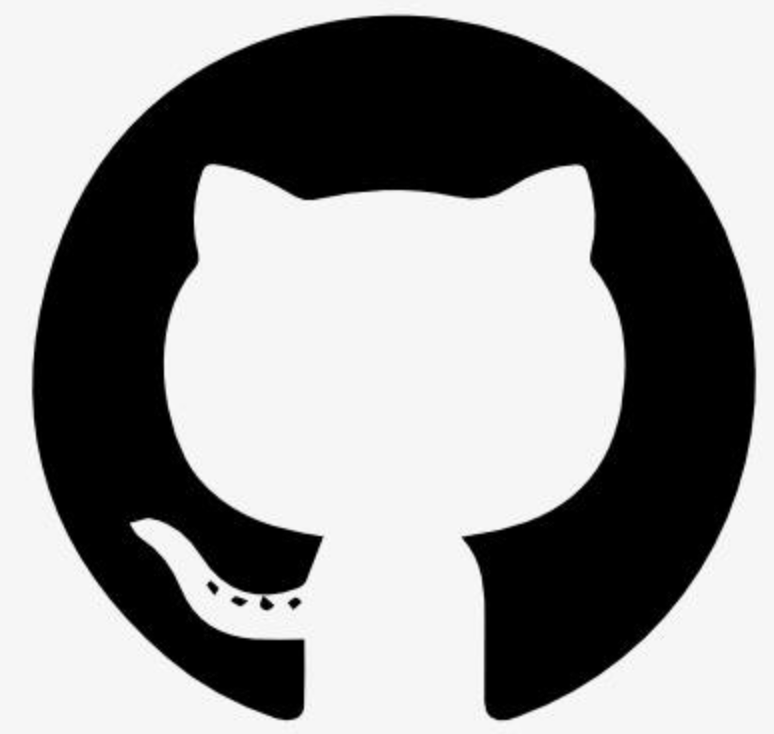Information
# PsMCP-MCP-Server-for-Photoshop
Watch the Demo Below
[](https://media-hosting.imagekit.io/0e939780eeb24fd9/PhotoshopMCP.mp4?Expires=1841334328&Key-Pair-Id=K2ZIVPTIP2VGHC&Signature=sV1V82oUaMEfNTNYOHGeU7H9gLc8SsuNgQHRthU9j0exVXaC88plw8JiDTCj6IzHlKkToY0x5Xi4NzGndgHTQHKGrIpVHxJvWUCzcfWlq6LA2NEv9Fb4Yn0tDDSkJyWdTT9ISXlCvIXuBNVPgX4VT5TGB7KRM90vC6wIX31LH6DxX6qd4sVaY1o-ydx9gCe~hN9kSMx9IWMXc1NC50mgv~n5nOjgde8NJdrKJPB0WBZylW7BitIRCtiO2O2v6~C4x6bqbC~UTdQMdjldp0AwNTv2M2XT7NtrXsXA-QKOPa6Be0ysMMakMsAJc6xmMR25FJHdwap9ObgimCTZ4J9fIQ__)
## Usage
**Install Requirements**
Activate your Python environment and install dependencies:
\`\`\`bash
pip install -r requirements.txt
\`\`\`
**Run Using the Gradio Client Provided**
---
> **Heads Up**: The Gemini Gradio client I've provided, for some reason does only a maximum of one tool call for any request, use this just to test the tool. For actual usage use Claude ot Cursor
---

Set Gemini Key in .env
\`\`\`bash
GEMINI_API_KEY = PASTE_YOUR_KEY_HERE
\`\`\`
Set Directories for PSDs, Assets and Exports
\`\`\`bash
PSD_DIRECTORY = "D:\\Photoshop Files"
EXPORT_DIRECTORY = "D:\\PsMCP-Exports"
ASSETS_DIR = "D:\\PsMCP-Assets"
\`\`\`
Run the App and connect to the Server
\`\`\`bash
python app.py
\`\`\`
**Configure Server with Any MCP Client (Claude, Cursor, etc)**
Add Server to Config file as follows to access the tools
\`\`\`bash
\{
"mcpServers": \{
"PhotoshopAdv": \{
"command": "uv",
"args": [
"--directory",
"Path/To/Directory",
"run",
"psMCP.py"
],
"timeout": 60000
\}
\}
\}
\`\`\`
## Use Cases
- Automate repetitive Photoshop tasks (e.g., inserting text, resizing, exporting).
- Build custom design pipelines for batch PSD editing.
- Rapidly generate marketing creatives from templates.
- Toggle layers or apply effects dynamically through Python scripts.
- Streamline creative asset versioning and export processes.