Information
# Notion MCP Server
> [!NOTE]
>
> We’ve introduced **Notion MCP**, a remote MCP server with the following improvements:
> - Easy installation via standard OAuth. No need to fiddle with JSON or API token anymore.
> - Powerful tools tailored to AI agents. These tools are designed with optimized token consumption in mind.
>
> Learn more and try it out [here](https://developers.notion.com/docs/mcp)

This project implements an [MCP server](https://spec.modelcontextprotocol.io/) for the [Notion API](https://developers.notion.com/reference/intro).

### Installation
#### 1. Setting up Integration in Notion:
Go to [https://www.notion.so/profile/integrations](https://www.notion.so/profile/integrations) and create a new **internal** integration or select an existing one.

While we limit the scope of Notion API's exposed (for example, you will not be able to delete databases via MCP), there is a non-zero risk to workspace data by exposing it to LLMs. Security-conscious users may want to further configure the Integration's _Capabilities_.
For example, you can create a read-only integration token by giving only "Read content" access from the "Configuration" tab:

#### 2. Connecting content to integration:
Ensure relevant pages and databases are connected to your integration.
To do this, visit the **Access** tab in your internal integration settings. Edit access and select the pages you'd like to use.


Alternatively, you can grant page access individually. You'll need to visit the target page, and click on the 3 dots, and select "Connect to integration".

#### 3. Adding MCP config to your client:
##### Using npm:
**Cursor & Claude:**
Add the following to your \`.cursor/mcp.json\` or \`claude_desktop_config.json\` (MacOS: \`~/Library/Application\ Support/Claude/claude_desktop_config.json\`)
**Option 1: Using NOTION_TOKEN (recommended)**
\`\`\`javascript
\{
"mcpServers": \{
"notionApi": \{
"command": "npx",
"args": ["-y", "@notionhq/notion-mcp-server"],
"env": \{
"NOTION_TOKEN": "ntn_****"
\}
\}
\}
\}
\`\`\`
**Option 2: Using OPENAPI_MCP_HEADERS (for advanced use cases)**
\`\`\`javascript
\{
"mcpServers": \{
"notionApi": \{
"command": "npx",
"args": ["-y", "@notionhq/notion-mcp-server"],
"env": \{
"OPENAPI_MCP_HEADERS": "\{\"Authorization\": \"Bearer ntn_****\", \"Notion-Version\": \"2022-06-28\" \}"
\}
\}
\}
\}
\`\`\`
**Zed**
Add the following to your \`settings.json\`
\`\`\`json
\{
"context_servers": \{
"some-context-server": \{
"command": \{
"path": "npx",
"args": ["-y", "@notionhq/notion-mcp-server"],
"env": \{
"OPENAPI_MCP_HEADERS": "\{\"Authorization\": \"Bearer ntn_****\", \"Notion-Version\": \"2022-06-28\" \}"
\}
\},
"settings": \{\}
\}
\}
\}
\`\`\`
##### Using Docker:
There are two options for running the MCP server with Docker:
###### Option 1: Using the official Docker Hub image:
Add the following to your \`.cursor/mcp.json\` or \`claude_desktop_config.json\`:
**Using NOTION_TOKEN (recommended):**
\`\`\`javascript
\{
"mcpServers": \{
"notionApi": \{
"command": "docker",
"args": [
"run",
"--rm",
"-i",
"-e", "NOTION_TOKEN",
"mcp/notion"
],
"env": \{
"NOTION_TOKEN": "ntn_****"
\}
\}
\}
\}
\`\`\`
**Using OPENAPI_MCP_HEADERS (for advanced use cases):**
\`\`\`javascript
\{
"mcpServers": \{
"notionApi": \{
"command": "docker",
"args": [
"run",
"--rm",
"-i",
"-e", "OPENAPI_MCP_HEADERS",
"mcp/notion"
],
"env": \{
"OPENAPI_MCP_HEADERS": "\{\"Authorization\":\"Bearer ntn_****\",\"Notion-Version\":\"2022-06-28\"\}"
\}
\}
\}
\}
\`\`\`
This approach:
- Uses the official Docker Hub image
- Properly handles JSON escaping via environment variables
- Provides a more reliable configuration method
###### Option 2: Building the Docker image locally:
You can also build and run the Docker image locally. First, build the Docker image:
\`\`\`bash
docker compose build
\`\`\`
Then, add the following to your \`.cursor/mcp.json\` or \`claude_desktop_config.json\`:
**Using NOTION_TOKEN (recommended):**
\`\`\`javascript
\{
"mcpServers": \{
"notionApi": \{
"command": "docker",
"args": [
"run",
"--rm",
"-i",
"-e",
"NOTION_TOKEN=ntn_****",
"notion-mcp-server"
]
\}
\}
\}
\`\`\`
**Using OPENAPI_MCP_HEADERS (for advanced use cases):**
\`\`\`javascript
\{
"mcpServers": \{
"notionApi": \{
"command": "docker",
"args": [
"run",
"--rm",
"-i",
"-e",
"OPENAPI_MCP_HEADERS=\{\"Authorization\": \"Bearer ntn_****\", \"Notion-Version\": \"2022-06-28\"\}",
"notion-mcp-server"
]
\}
\}
\}
\`\`\`
Don't forget to replace \`ntn_****\` with your integration secret. Find it from your integration configuration tab:

#### Installing via Smithery
[](https://smithery.ai/server/@makenotion/notion-mcp-server)
To install Notion API Server for Claude Desktop automatically via [Smithery](https://smithery.ai/server/@makenotion/notion-mcp-server):
\`\`\`bash
npx -y @smithery/cli install @makenotion/notion-mcp-server --client claude
\`\`\`
### Transport Options
The Notion MCP Server supports two transport modes:
#### STDIO Transport (Default)
The default transport mode uses standard input/output for communication. This is the standard MCP transport used by most clients like Claude Desktop.
\`\`\`bash
# Run with default stdio transport
npx @notionhq/notion-mcp-server
# Or explicitly specify stdio
npx @notionhq/notion-mcp-server --transport stdio
\`\`\`
#### Streamable HTTP Transport
For web-based applications or clients that prefer HTTP communication, you can use the Streamable HTTP transport:
\`\`\`bash
# Run with Streamable HTTP transport on port 3000 (default)
npx @notionhq/notion-mcp-server --transport http
# Run on a custom port
npx @notionhq/notion-mcp-server --transport http --port 8080
# Run with a custom authentication token
npx @notionhq/notion-mcp-server --transport http --auth-token "your-secret-token"
\`\`\`
When using Streamable HTTP transport, the server will be available at \`http://0.0.0.0:/mcp\`.
##### Authentication
The Streamable HTTP transport requires bearer token authentication for security. You have three options:
**Option 1: Auto-generated token (recommended for development)**
\`\`\`bash
npx @notionhq/notion-mcp-server --transport http
\`\`\`
The server will generate a secure random token and display it in the console:
\`\`\`
Generated auth token: a1b2c3d4e5f6789abcdef0123456789abcdef0123456789abcdef0123456789ab
Use this token in the Authorization header: Bearer a1b2c3d4e5f6789abcdef0123456789abcdef0123456789abcdef0123456789ab
\`\`\`
**Option 2: Custom token via command line (recommended for production)**
\`\`\`bash
npx @notionhq/notion-mcp-server --transport http --auth-token "your-secret-token"
\`\`\`
**Option 3: Custom token via environment variable (recommended for production)**
\`\`\`bash
AUTH_TOKEN="your-secret-token" npx @notionhq/notion-mcp-server --transport http
\`\`\`
The command line argument \`--auth-token\` takes precedence over the \`AUTH_TOKEN\` environment variable if both are provided.
##### Making HTTP Requests
All requests to the Streamable HTTP transport must include the bearer token in the Authorization header:
\`\`\`bash
# Example request
curl -H "Authorization: Bearer your-token-here" \
-H "Content-Type: application/json" \
-H "mcp-session-id: your-session-id" \
-d '\{"jsonrpc": "2.0", "method": "initialize", "params": \{\}, "id": 1\}' \
http://localhost:3000/mcp
\`\`\`
**Note:** Make sure to set either the \`NOTION_TOKEN\` environment variable (recommended) or the \`OPENAPI_MCP_HEADERS\` environment variable with your Notion integration token when using either transport mode.
### Examples
1. Using the following instruction
\`\`\`
Comment "Hello MCP" on page "Getting started"
\`\`\`
AI will correctly plan two API calls, \`v1/search\` and \`v1/comments\`, to achieve the task
2. Similarly, the following instruction will result in a new page named "Notion MCP" added to parent page "Development"
\`\`\`
Add a page titled "Notion MCP" to page "Development"
\`\`\`
3. You may also reference content ID directly
\`\`\`
Get the content of page 1a6b35e6e67f802fa7e1d27686f017f2
\`\`\`
### Development
Build
\`\`\`
npm run build
\`\`\`
Execute
\`\`\`
npx -y --prefix /path/to/local/notion-mcp-server @notionhq/notion-mcp-server
\`\`\`
Publish
\`\`\`
npm publish --access public
\`\`\`
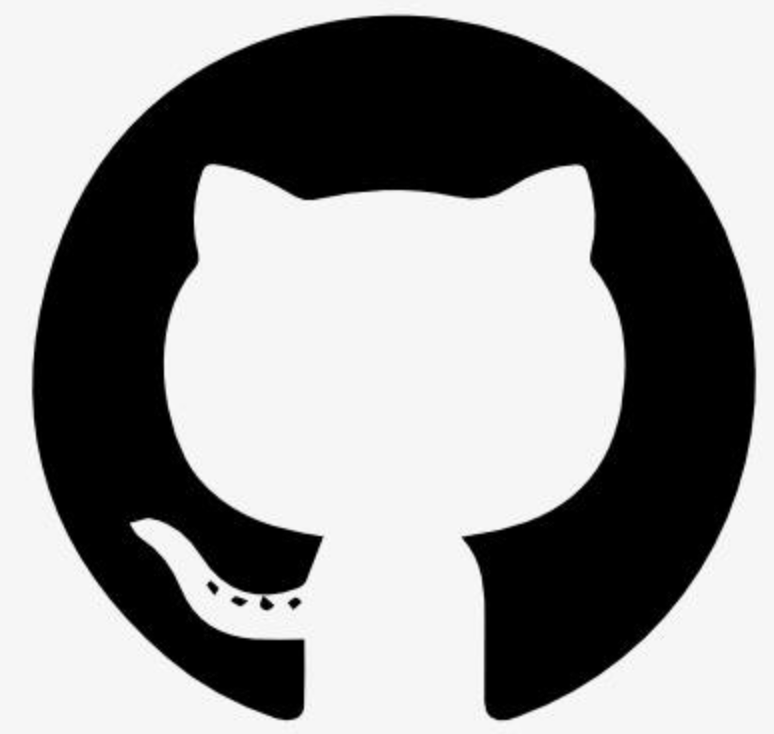

Reply